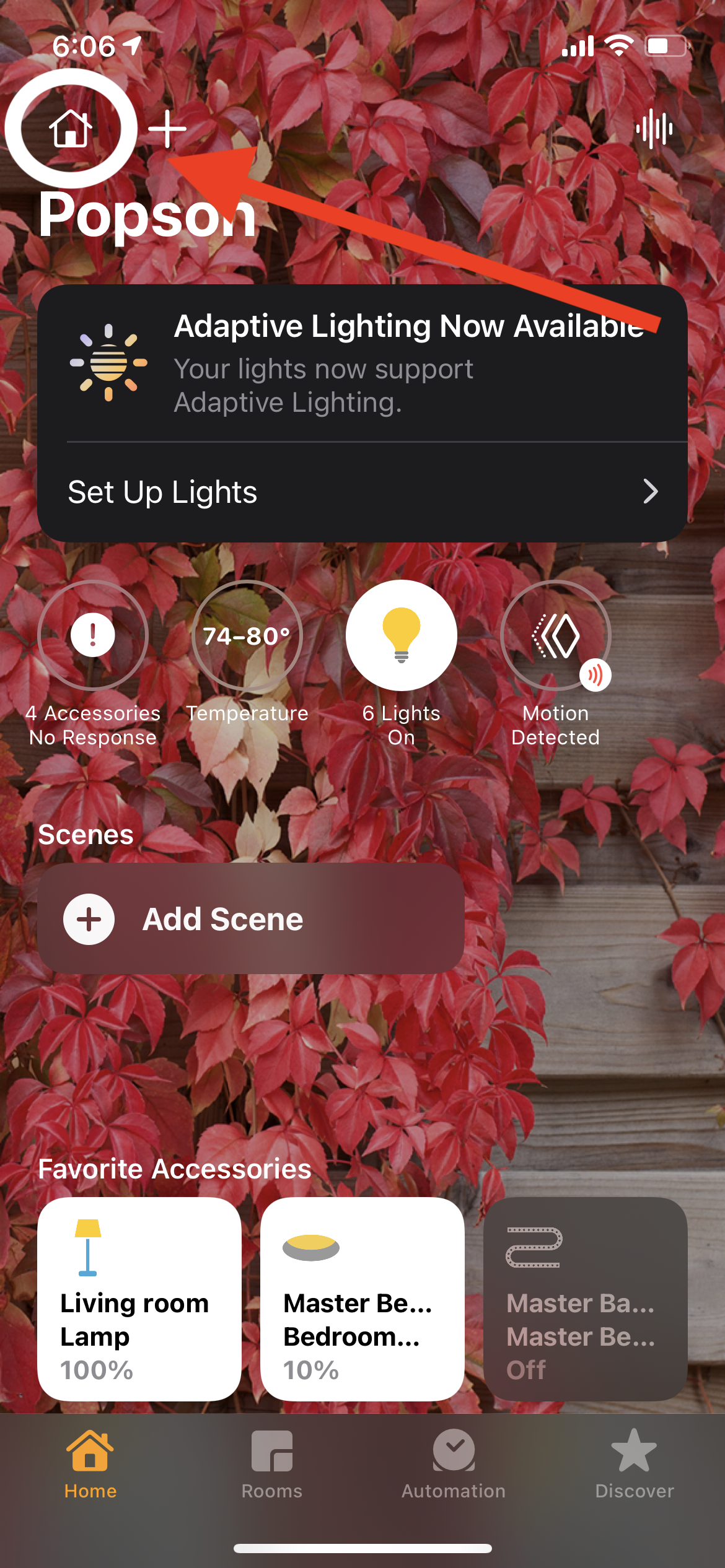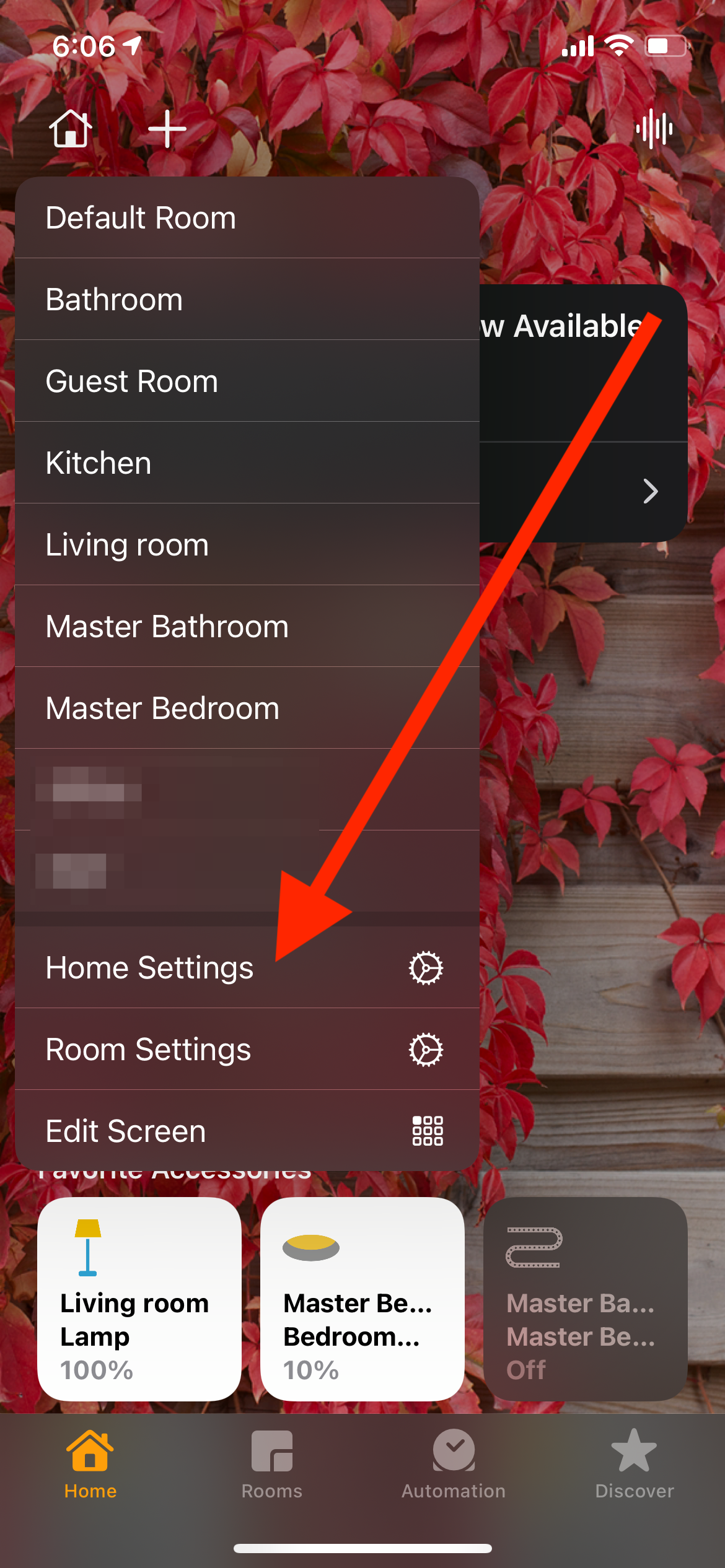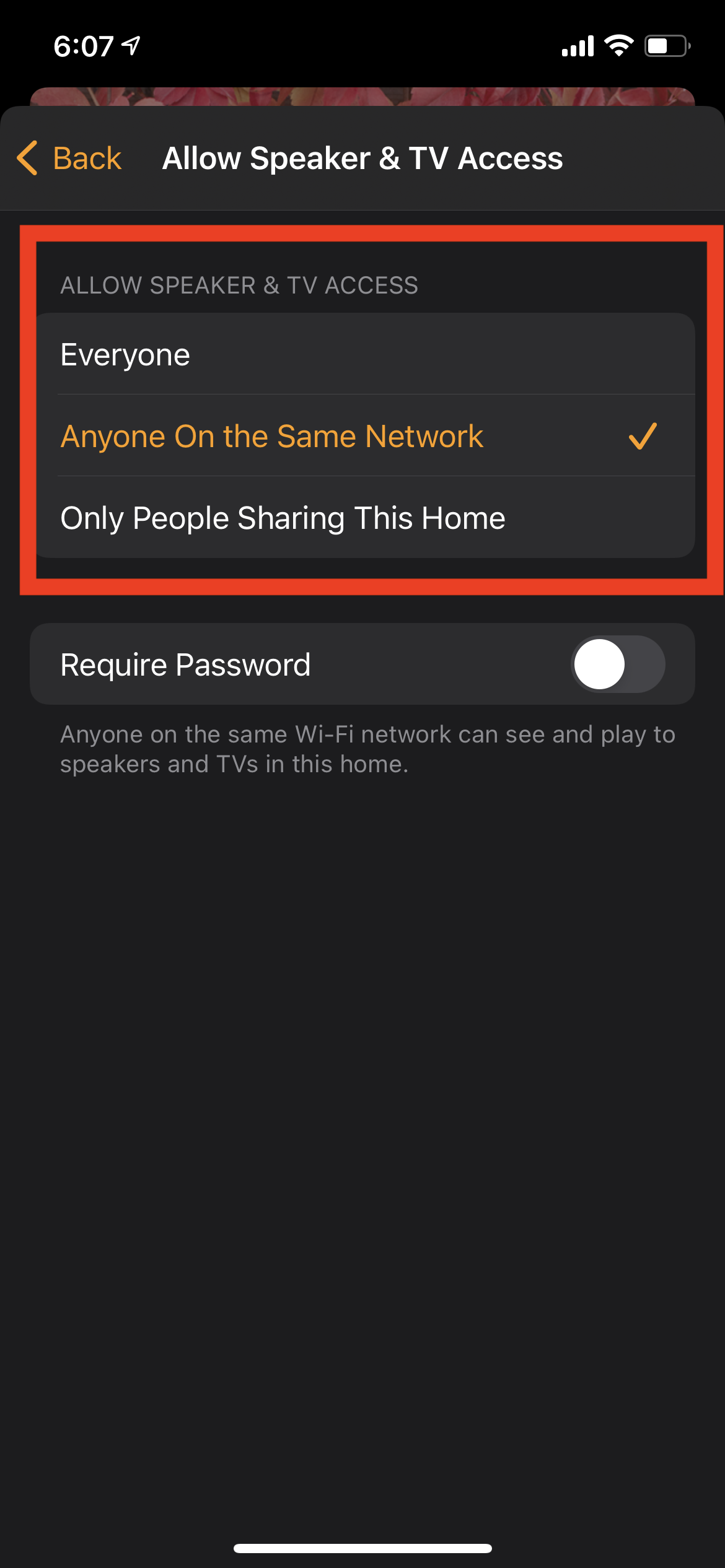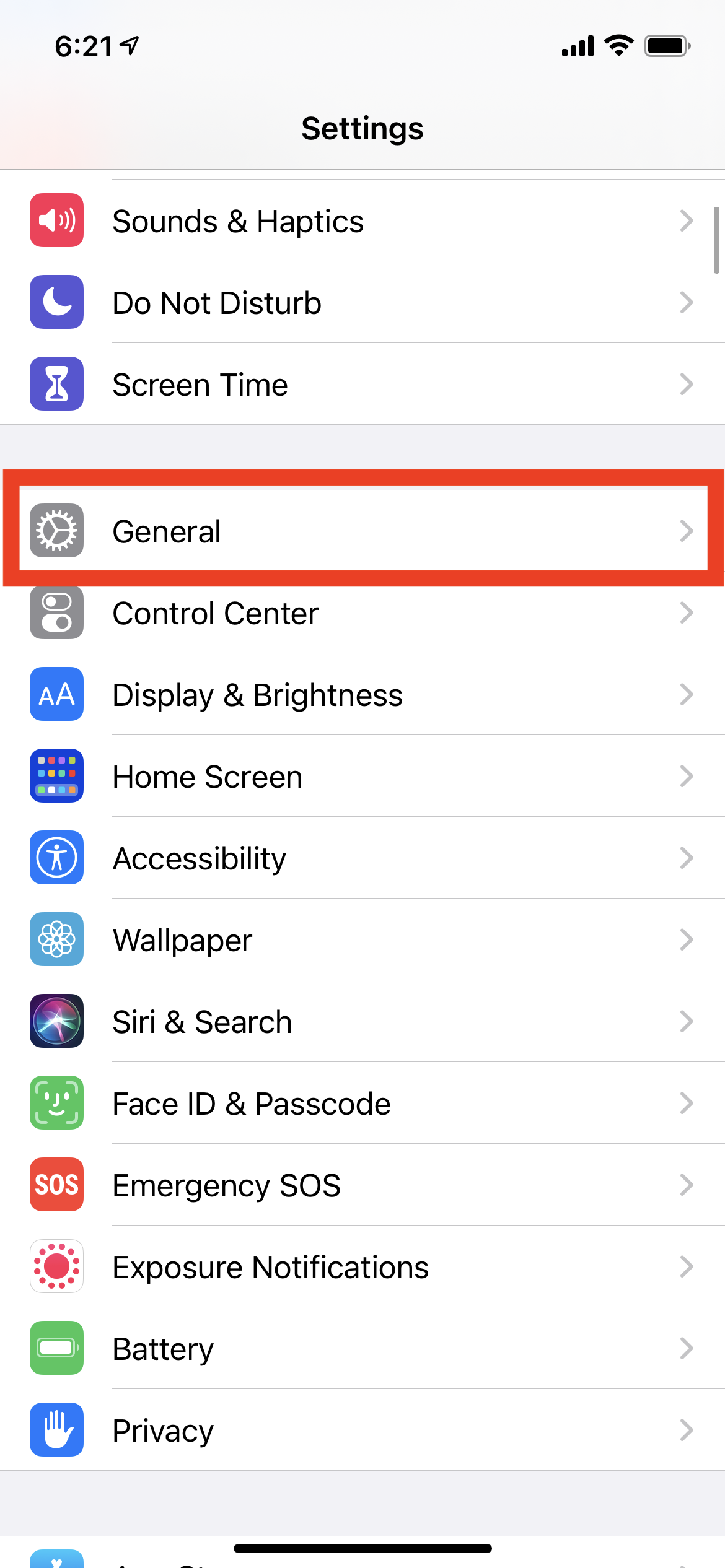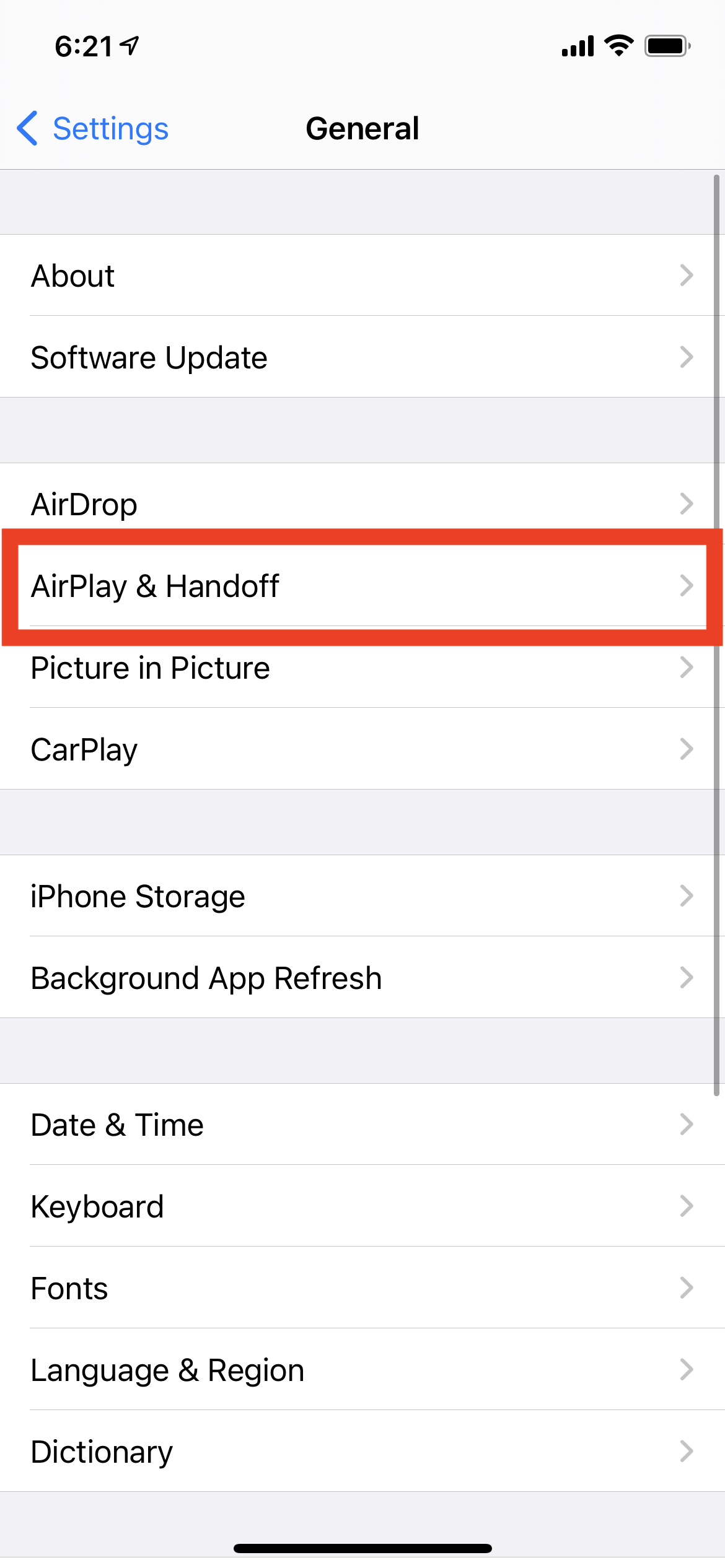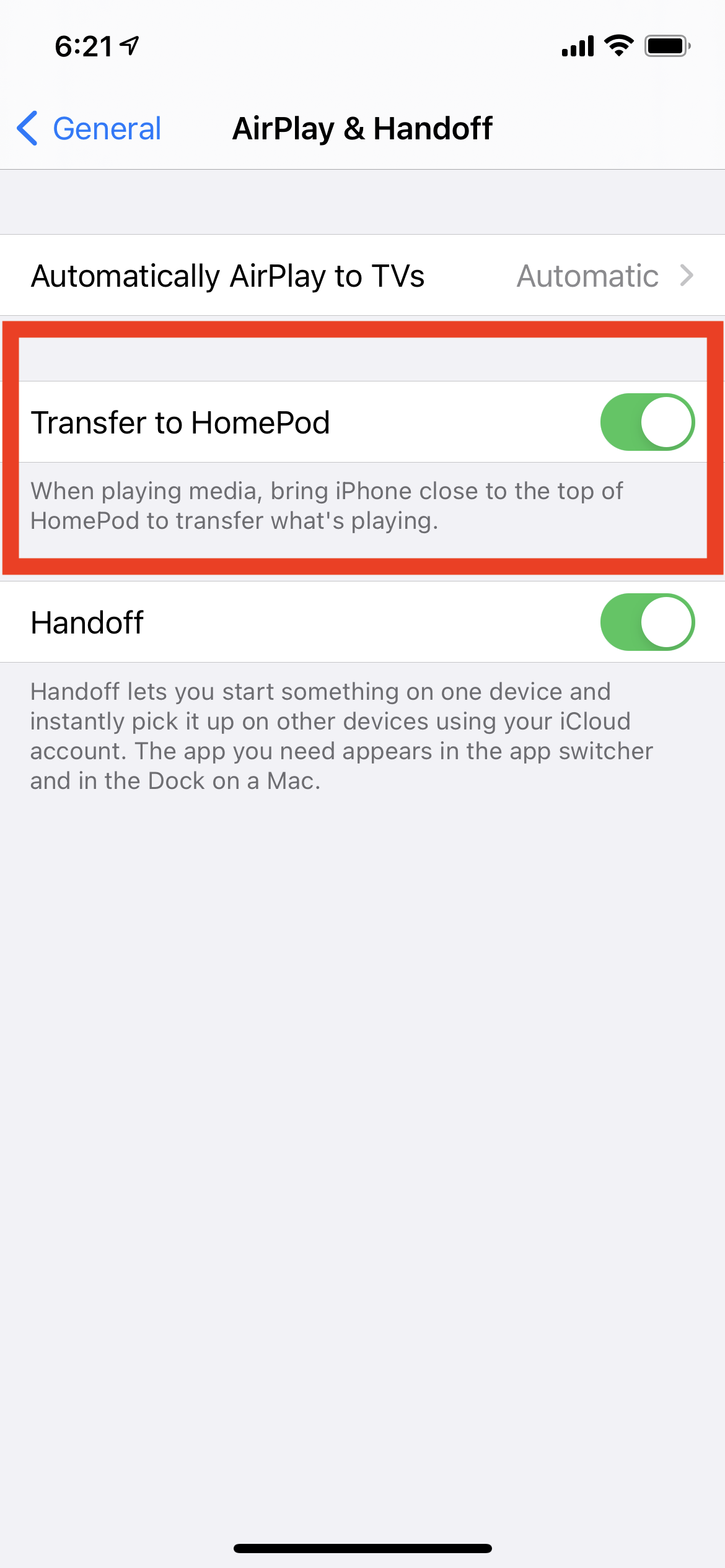HomePod Handoff - Useful and Fun
A comment that I have received multiple times from friends and colleagues is “I’m waiting for Apple to release a HomePod with a screen.” I always reply with, the HomePod has always had a screen, and it’s your iPhone. This next feature I’m discussing is what Apple refers to as “Handoff”. I absolutely love this feature. In my opinion it gets back to the core of what Apple is good at with the idea of, it just works.
Here’s an example. Let’s say you are listening to a song on your iPhone, and you walk in the front door of your apartment. You can have that song play on the HomePod in your home by simply walking up to the HomePod and by holding your iPhone near HomePod. You’ll be presented with a screen like this.
Now you can control the song being played on your HomePod or HomePod Mini by Control Center, or the Music App on your iPhone. Let’s say you are now leaving that room, you can bring the song with you and hand it back off to your iPhone. Simply hold your iPhone next to your Homepod again and the handoff will happen.
Now let’s get down to the technical specifics of how this works. Your HomePod is first and foremost connected in your environment to multiple Apple devices via iCloud. All iCloud devices will be able to connect and have a cohesive experience with HomePod Handoff on your WiFi network. Now there is another way to allow HomePod to interact with devices that lets say are not connected to the same iCloud account, or even a Family Sharing account and that is in the settings of HomePod itself. This is the ability to let anyone access the device who is on your same wifi network, or even opening it up to anyone nearby which uses a combo of wifi and bluetooth to interact with the device. One thing to call out, is if you change any of these settings for your HomePod, it is effective on all HomePods across your home. The way around this is to make different “Home’s” in the Home App on your iPhone to separate HomePods with separate settings if that’s the route you wish to go.
In the Home app on your iOS or iPadOS device, tap the House icon, then tap Home Settings.
Note: If you have more than one home, you see settings for your current home (based on your location). To edit a different home, tap Homes, then tap the home you want to edit.
Tap Allow Speaker & TV Access and choose one of the following options:
Everyone: Gives access to everyone nearby.
Anyone On the Same Network: Gives access to those connected to your Wi-Fi network.
Only People Sharing This Home: Gives access to those you’ve invited to share your home (in the Home app) and who are connected to your Wi-Fi network.
I also feel Handoff is an underutilized feature with HomePod and audio conference calling. You can transfer a call from your iPhone to your HomePod to use it as a speakerphone, and back to your iPhone. All you do is hold the iPhone next to it and you’re good to go. Giving the HomePod the ability to work on a corporate network without the need of iCloud is a big win, and a small peak into what HomePod can become in an office setting for a team in the Apple ecosystem. The fact that Apple already allows you to password protect a HomePod would make it ideal to ensure no one inadvertently connected to a HomePod in your office or conference room.
Lastly, if you have noticed your iPhone vibrating when near a HomePod and it’s displaying the notification to Handoff to that device, you can actually disable this feature altogether. On your iPhone navigate to the Settings App, General, and there is the option which enables/disables this feature, “Transfer to HomePod”.
I feel we will see more of an evolution of HomePod over the next few years. If Apple does decide to expand the user case for HomePod, I can see HomePod paired with the new rumored Apple TV to be an ideal setup for an office conference room allowing for seamless integration and collaboration. Integration with Apple devices always excites me about the tech we currently own. I believe that the future sounds bright, especially if you listen to it on HomePod. 🔊📲
Be well everyone!
-Joe