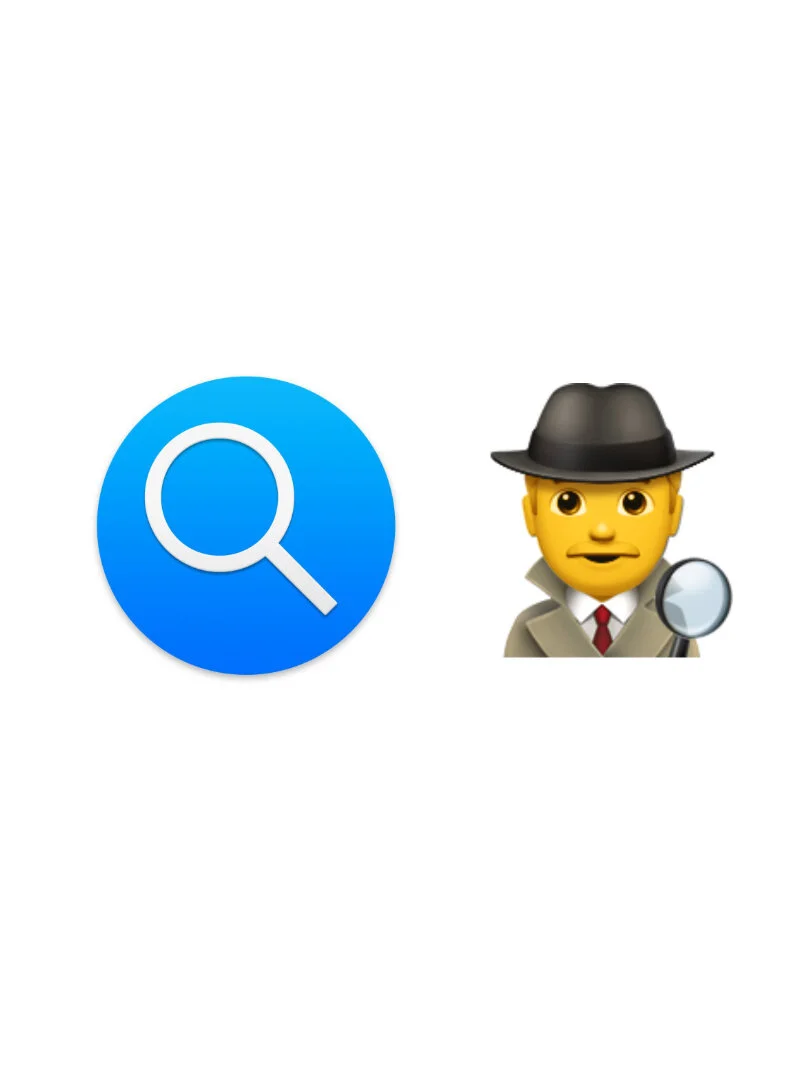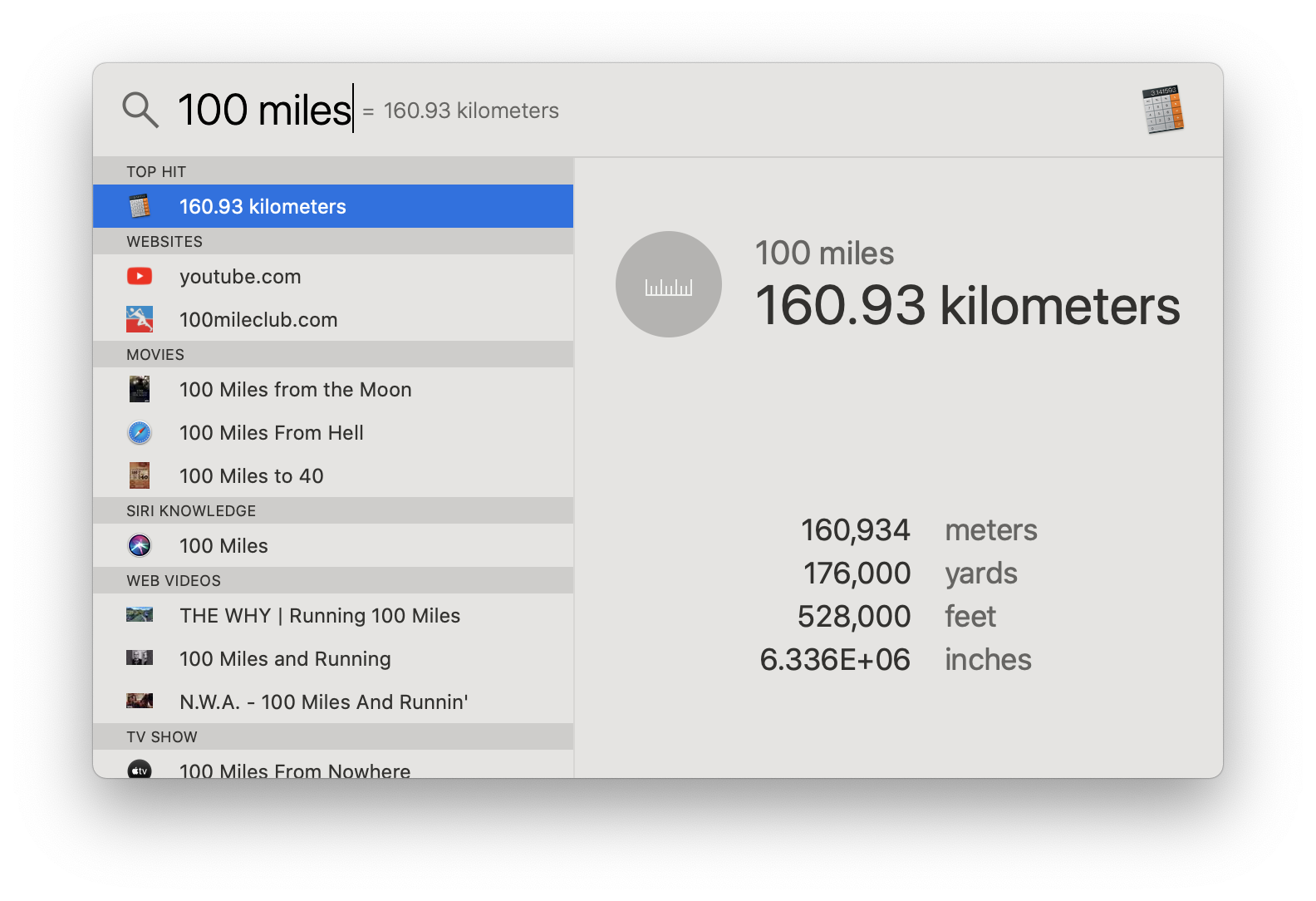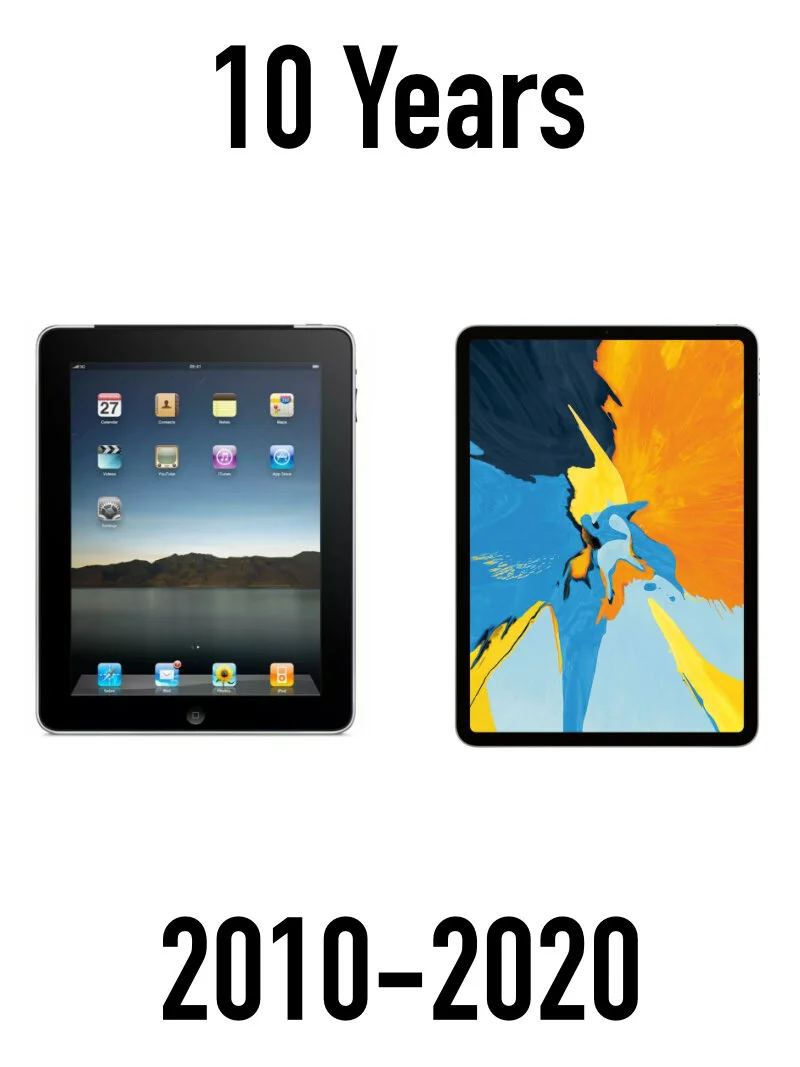macOS Spotlight - The Find Anything Tool
I’m a big advocate of using built in tools on the Mac. And one of my all-time favorite built in Apple tools that has been around for quite some time is “Spotlight”. Spotlight is a system-wide search feature built into Apple’s operating system ecosystem. It’s been around dating all the way back to 2004 when Apple introduced it in Mac OS X 10.4 Tiger. This feature allows you to find files and folders on your Mac without having to manually navigate through the Finder folder structure.
First let’s talk about how to activate Spotlight. On the Mac it’s the little magnifying glass icon located in the upper right hand corner of the screen. You can of course move your cursor up to it and click it, or you can use the keyboard command of (Command + Space Bar). Now this command works across any app that you’re currently running on the Mac. Command + Spacebar, and you’re on your way to finding the file, app, photo, etc that you need.
Although it is insanely good at finding files you are looking for, there are even more features that macOS Spotlight brings to the table:
1.) Viewing sources from the web (Find a useful Wikipedia article directly from a Spotlight search)
2.) Quick Calculations (You can do calculations directly in a Spotlight Search without even opening the Calculator App!)
3.) Play a song (Wait Till You See What’s Next)
4.) Conversions & Calculation (100 miles to kilometers)
5.) Definitions - (Using the built in Dictionary)
Going back to when you look for a file. Not only can you open it, but you can display the file path to where the file is actually located. Let’s take a look at this. If I’m looking for where my “macmeicloud logo” file is located I can Spotlight search it, hover over it with my mouse, and hold the Command Button to display the file path. Going one step further with that I’m then able to double click the file holding the Command button and it will open the file in it’s exact path via the Finder. This can be very helpful if you are looking at immediately finding a file and opening the corresponding folder that its in. Check out my video below to see it in action.
The Spotlight feature on an Apple device is yet another example of functionality appearing that it can do one task, but actually is able to achieve many. So whether you’re trying to find a specific file, do a quick calculation, or track down a source on the web, Spotlight is there to assist. 🔍
Stay well my friends.
Best,
-Joe