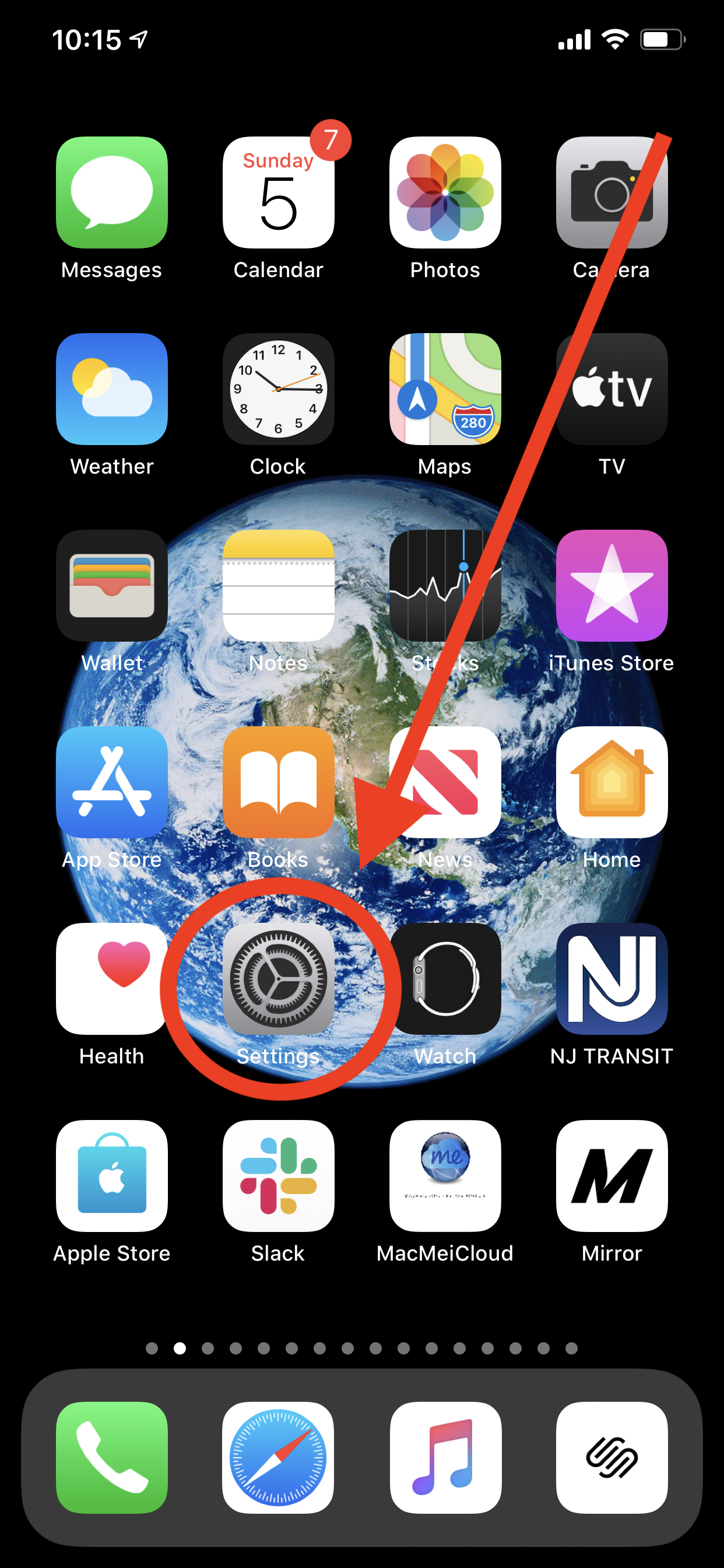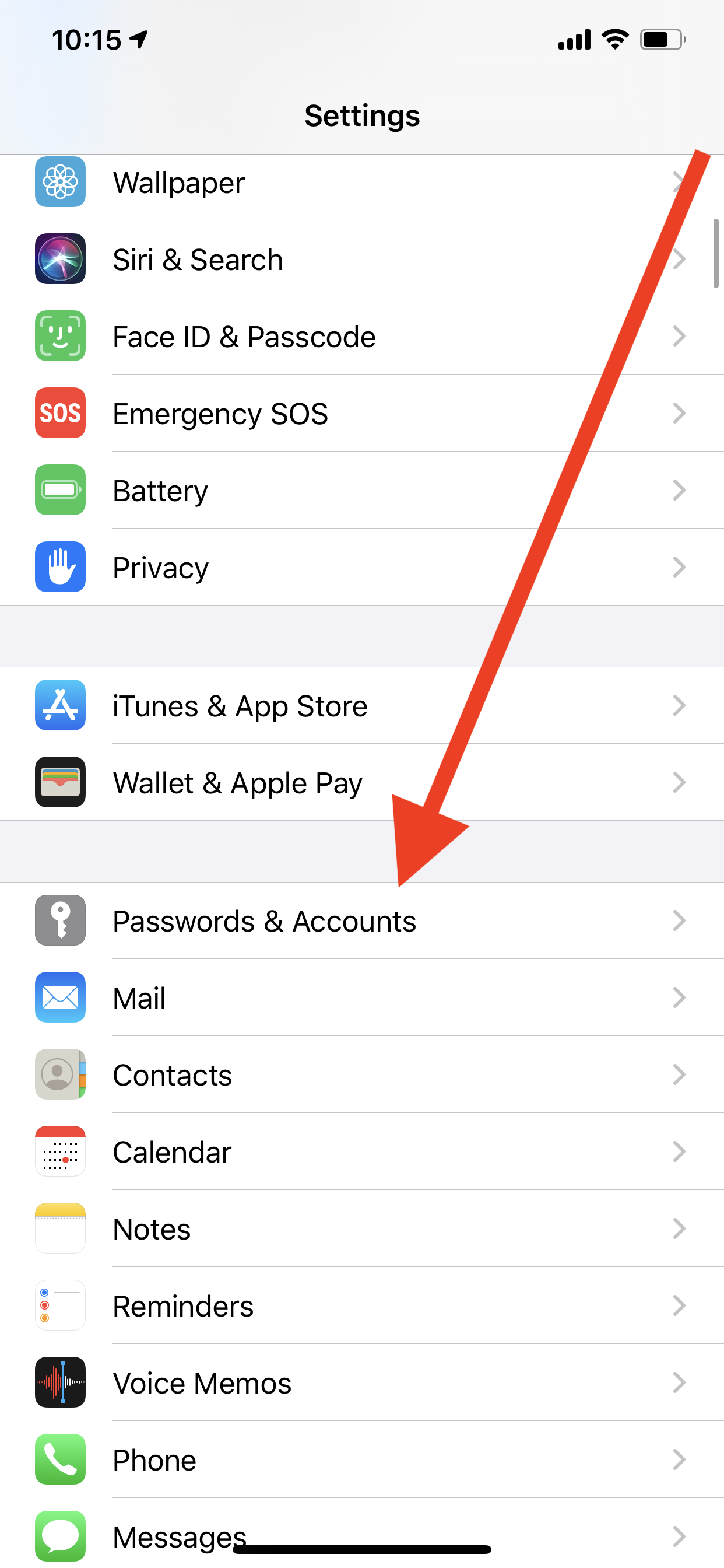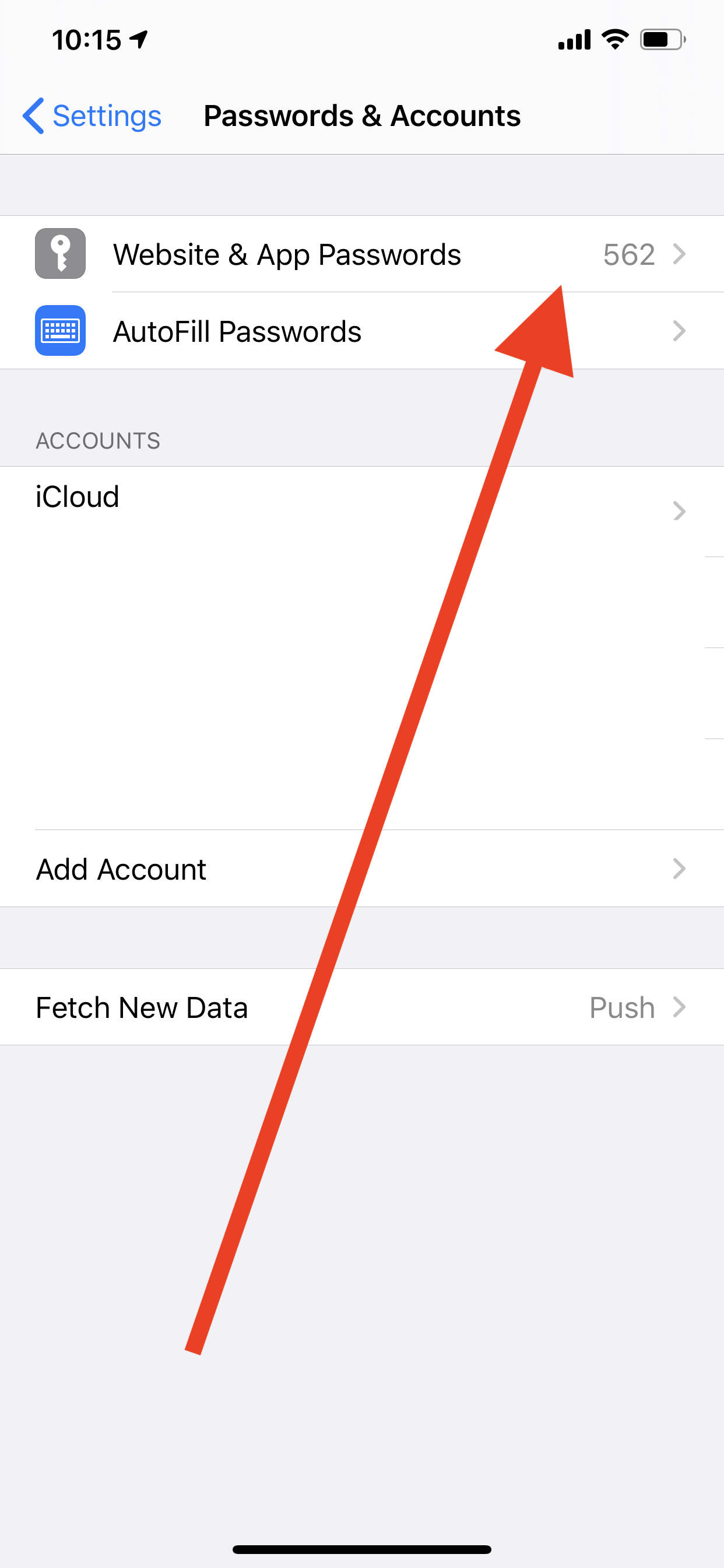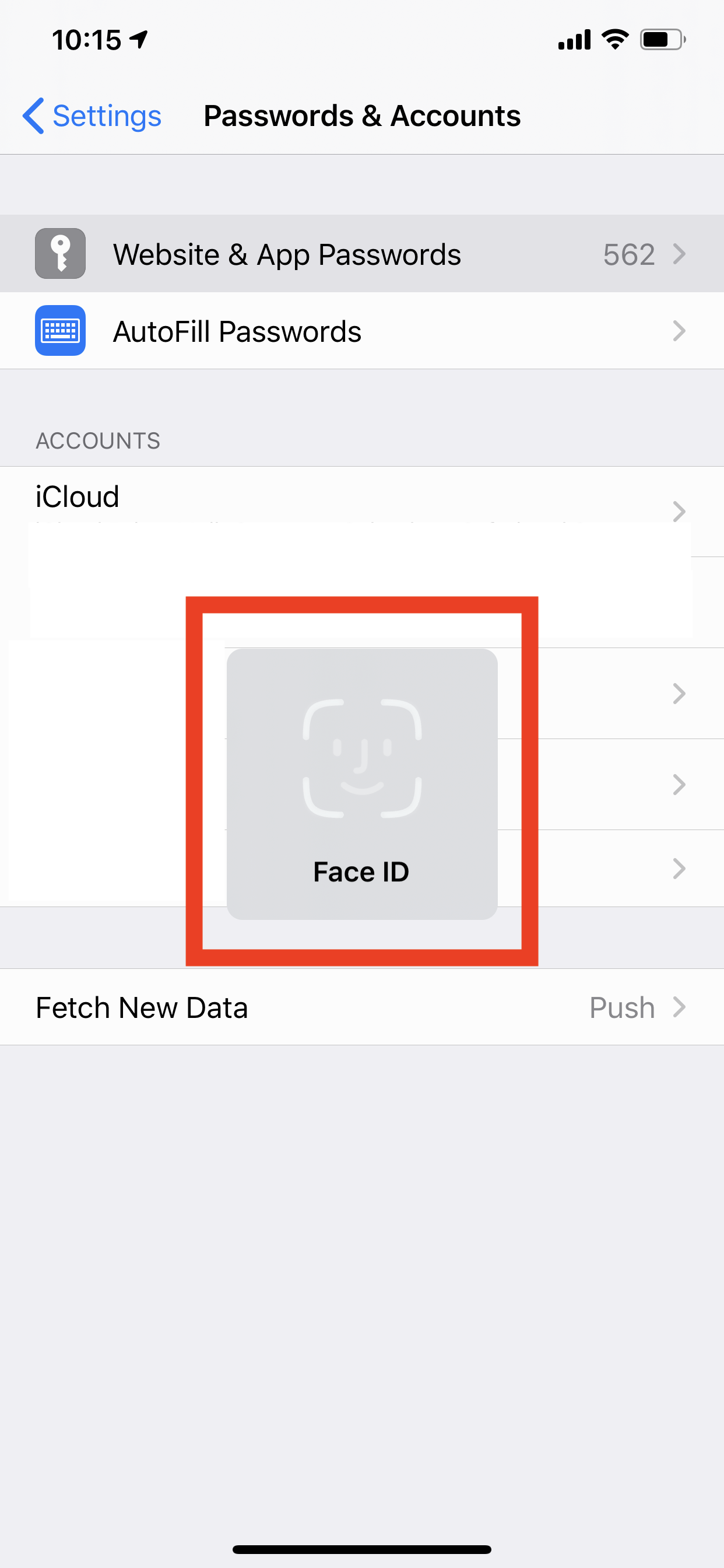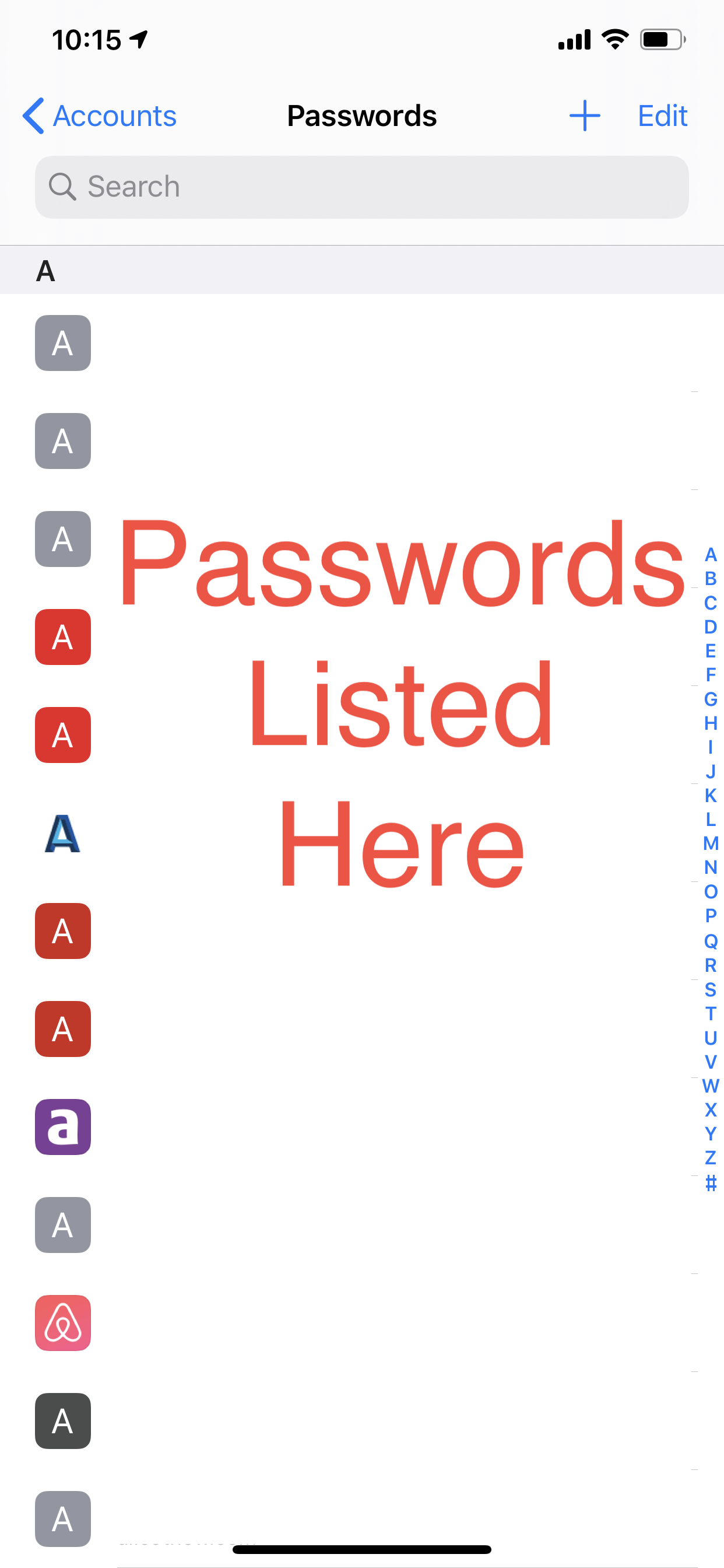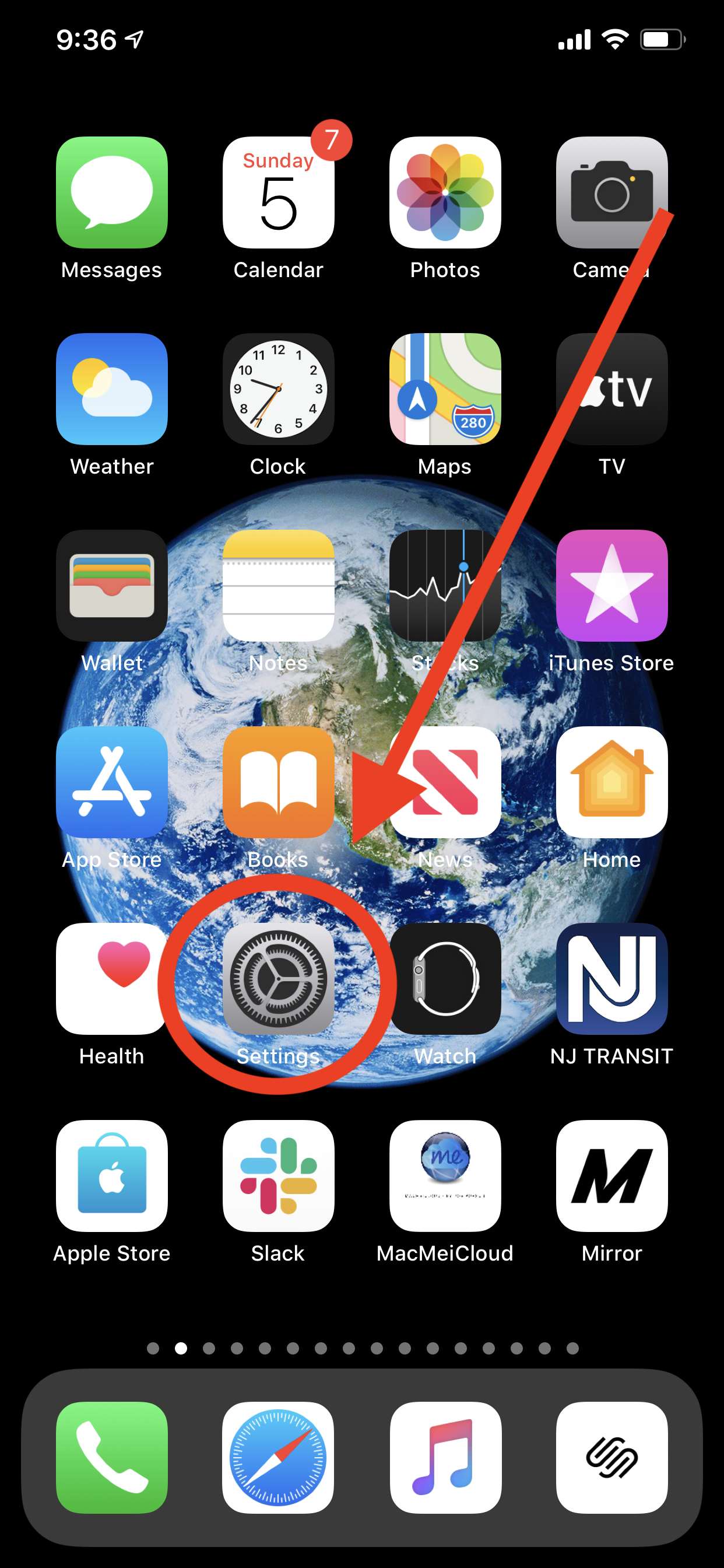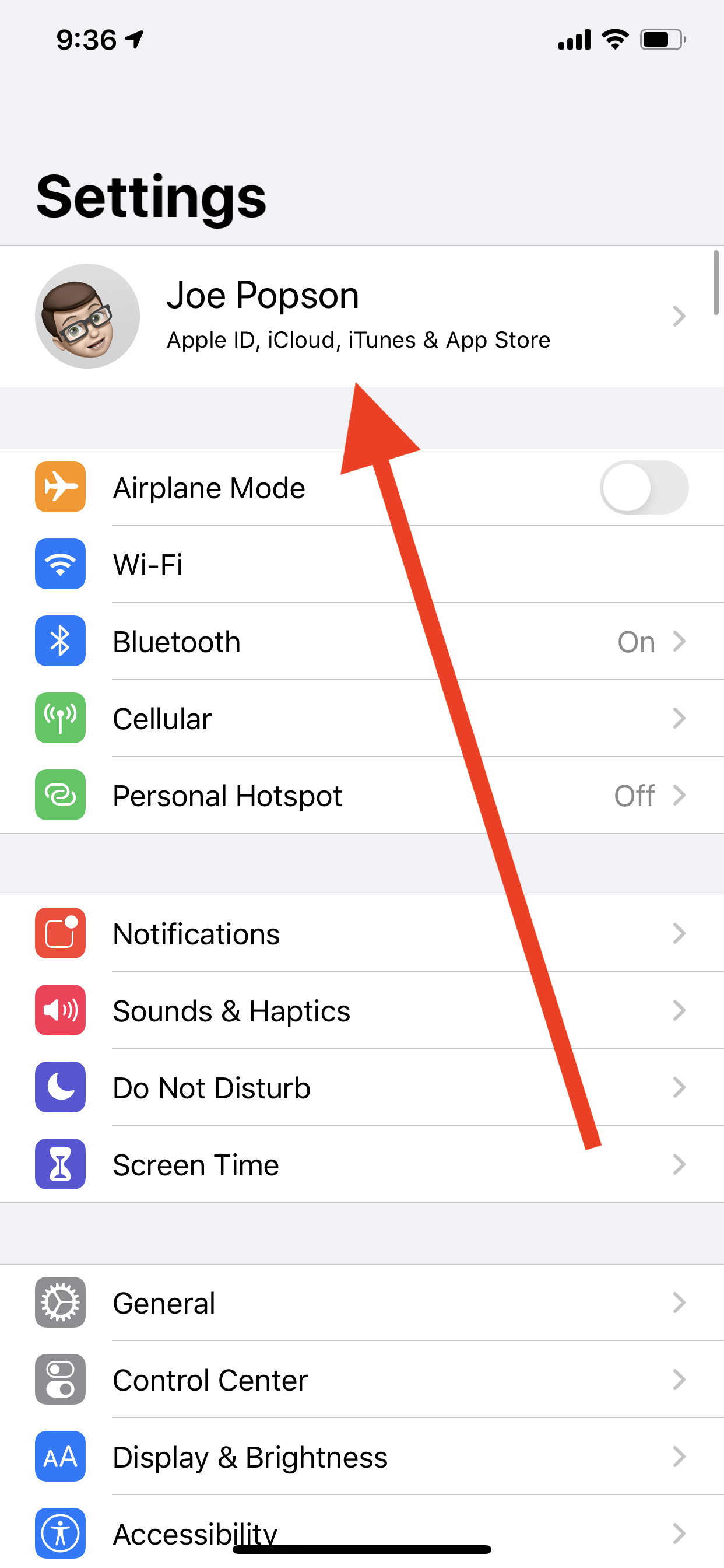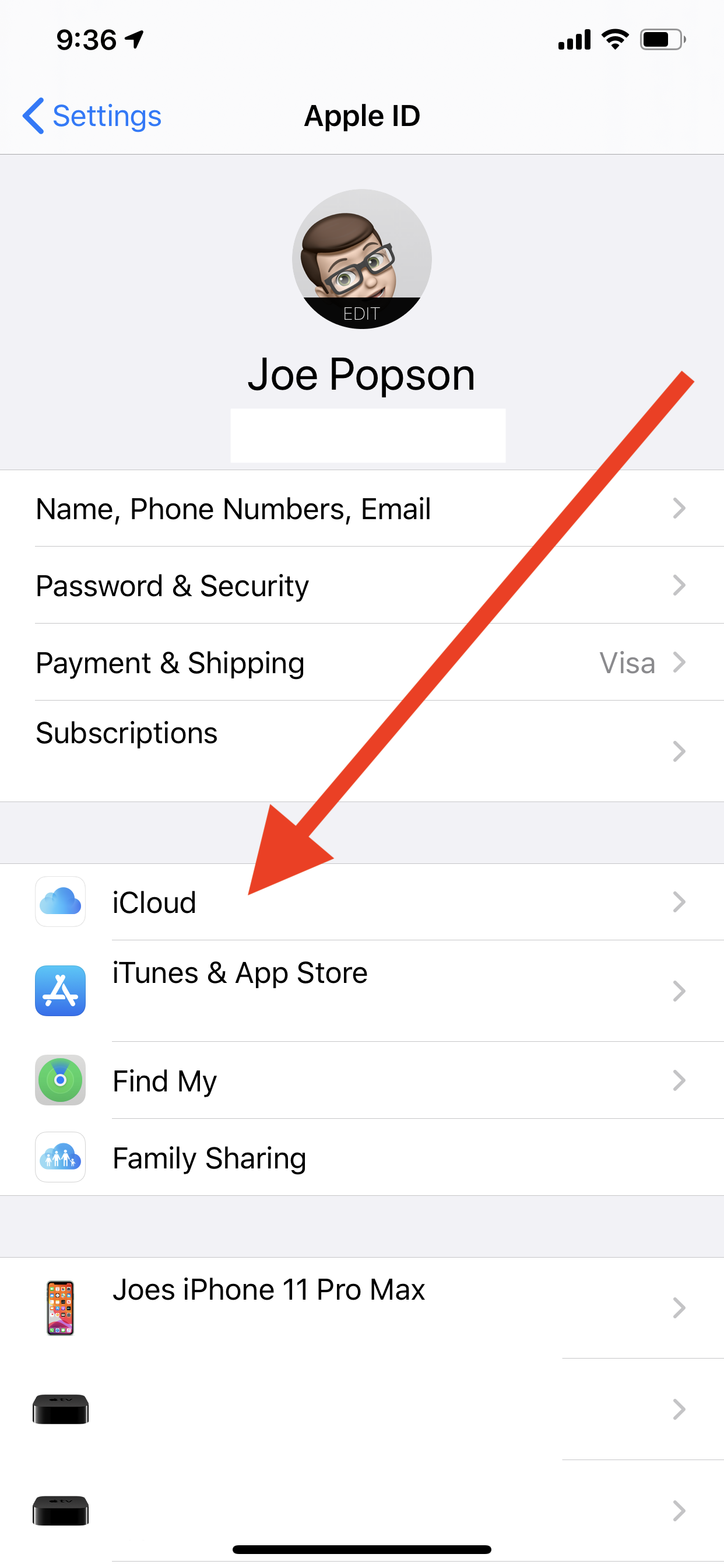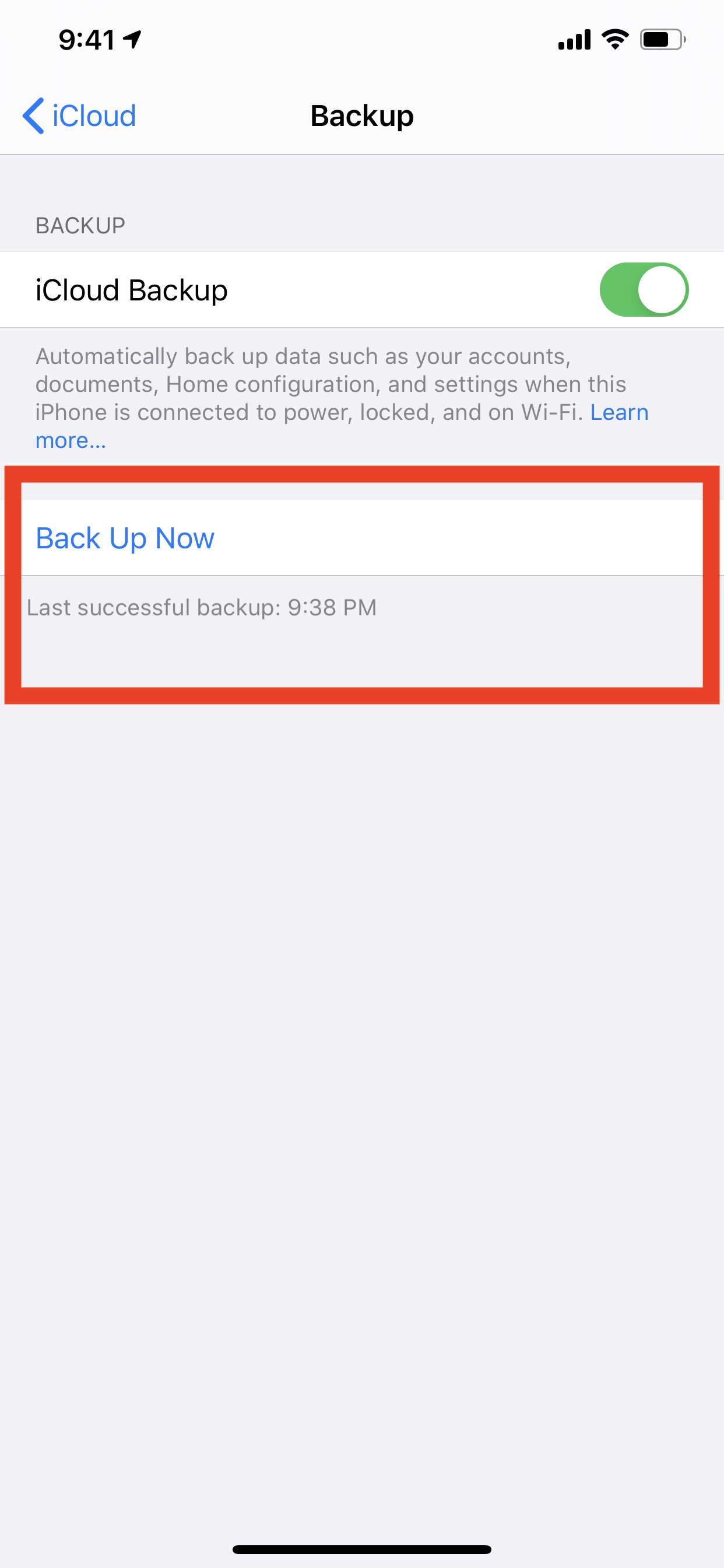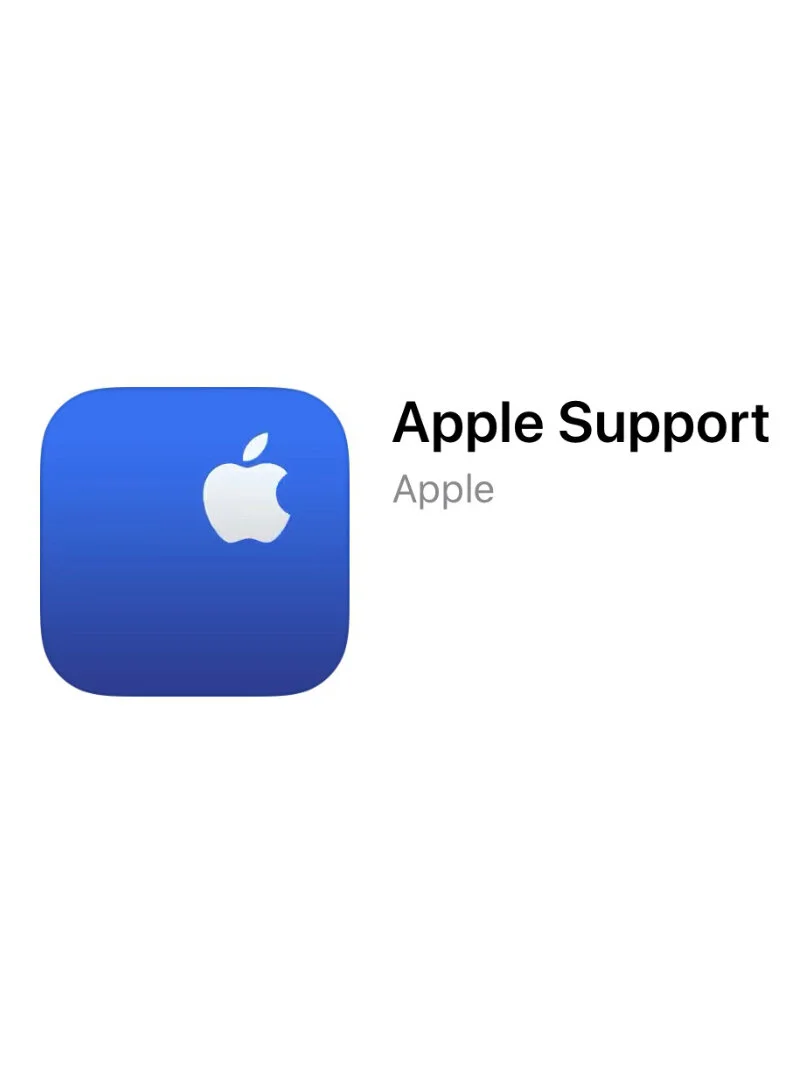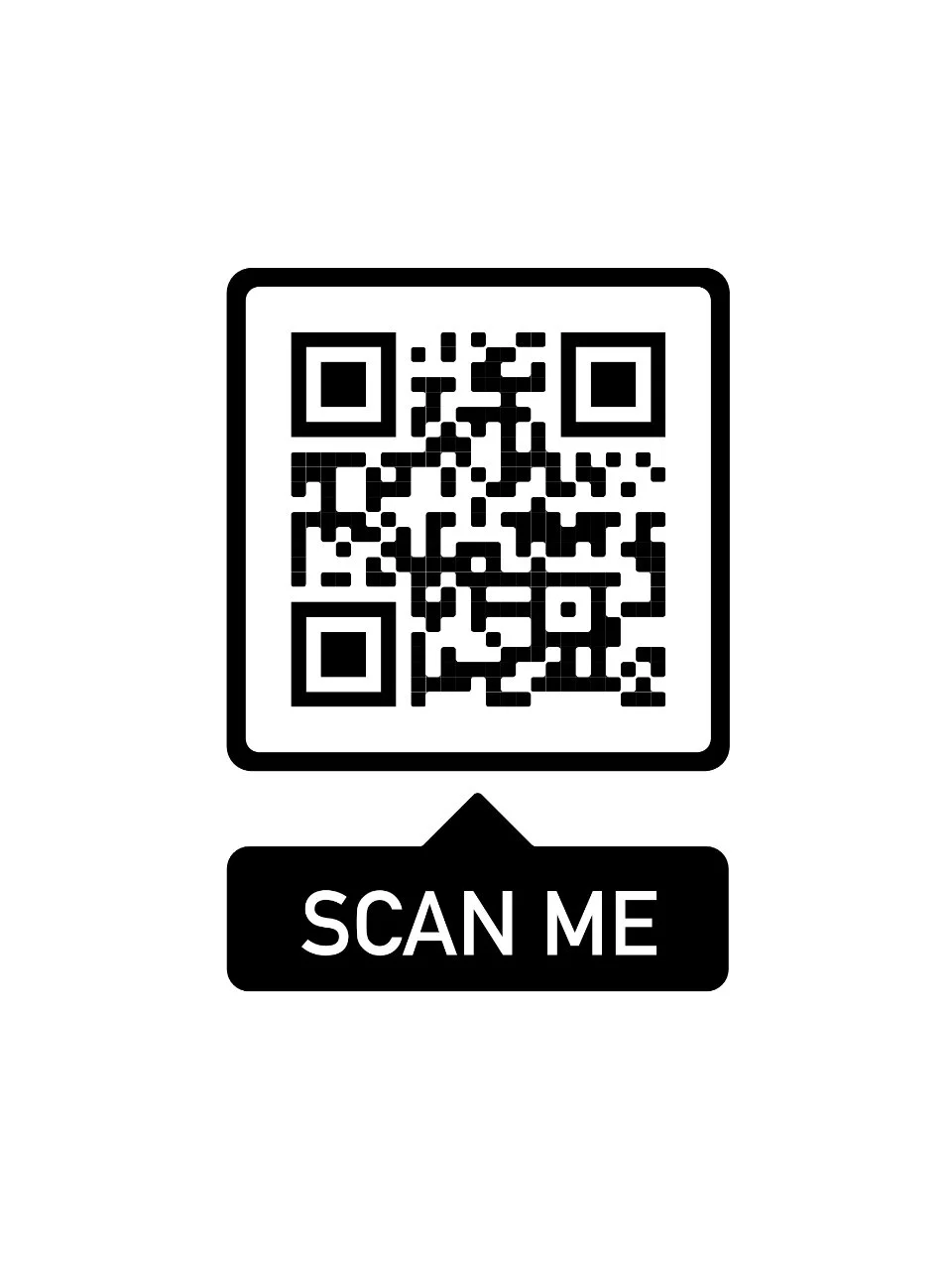Healthy Tech Habits for 2020
As a new decade has quickly arrived, now is a great time to review some healthy tech habits that we all should be following. This past decade tech has moved at the speed of light and there is no slowing down in sight. Here are the 4 main tech habits that I follow in my life that I believe all consumers and businesses should be following today.
1.) Use A Password Manager 🔒
We live in a world where we have lots of passwords. Passwords to log into our devices, into our accounts, into applications, and even to get into sensitive banking information. No one is expected to remember all of these things! Now it’s of course never advised to use the same password for two separate accounts, let alone all your accounts. This is where a Password manager comes into play. I’m a big fan of keeping things in the Apple ecosystem, so let’s first look at iCloud Keychain. iCloud Keychain which was first introduced in 2013, and is bundled as a free part of iCloud services. Directly from Apple.com “iCloud Keychain remembers things, so that you don't have to. It auto-fills your information—like your Safari usernames and passwords, credit cards, Wi-Fi passwords, and social log-ins—on any device that you approve. You can also use iCloud Keychain to see your saved passwords.”
I personally have iCloud Keychain randomly generate all of my passwords for me. So when I’m browsing on my Apple device such as iPhone with FaceID or iPad or Mac with TouchID, I securely authenticate with my face or fingerprint which then securely autofills my username and password for me. If you ever want to see the specific username and password that iCloud Keychain stores for you navigate to:
Settings
Passwords & Accounts
Website & App Passwords
Authenticate and they will all be displayed in that list.
There is also the ability to use an alternative to iCloud Keychain such as “1Password” as your password manager. This is a bit more flexible solution across iOS and Android as well as web browsers other than Apple Safari. I will say from my experience I’m a big fan of 1Password in a business sense. Let’s not forget that iCloud Keychain is a consumer product where 1Password really tailors itself not only for consumers, but also for business and IT management.
2.) Enable Two Step/ Two Factor Authentication 📲
Now it's one thing to have a secure auto-generated password, but you would be surprised how intelligent the internet and attackers are to obtain your password. This is where another layer of authentication comes into play. Now there are 2 forms of this. Two Step Authentication and Two Factor Authentication. A breakdown between the two forms are:
Two Step—
A push notification to a trusted device.
A text message or phone call to a registered phone number.
A recovery key.
An application-specific password.
Two Factor—
Something that only you know (your password, security Pin Code, etc).
Something that only you possess (smartphone, USB security key).
Something that’s physically unique for you (fingerprint, face scan).
In the simplest sense, the benefit of enabling this is that if an attacker obtained your password it only gets them 50% of the way logged in. It would then be imperative that they had access to your cell phone or an approved device for the specific code to fully authenticate. Two Factor Authentication is a newer form to authenticate, and in my opinion more secure than Two Step Authentication. With Two Factor Authentication it’s sending you a login code to a device that you and only you should physically possess.
3.) Backup Backup Backup! ☁️
Let’s face it, the tablets, computers, and phones at the end of the day are completely superfluous if we can’t retain the data that lives on them. I’m referring to pictures, contacts, calendars, reminders, emails, messages, etc. Whether we are creating this content or consuming it, these memories are what keep us coming back to our devices. On your iPhone or iPad I’d absolutely recommend you backup to iCloud. Apple still at the time of writing this article gives you 5 free GB of data storage to back up your device. If for some reason you have more than 5 GB (which majority of us do) you can purchase 50 GB of storage for $.99 per month or $12.00 USD a year. Backing up with iCloud is a set it and forget it mentality. From your iPhone or iPad you can find your iCloud Backup by navigating to:
Settings
Your Name at the top
iCloud
iCloud Backup
Backup now
Now every single night that your device is plugged into power, on a WiFi network, and screen is locked your device will automatically back up.
Another way to backup your iPhone or iPad is to use iTunes on your Mac running macOS Mojave 10.14 or earlier, or via the Finder on macOS Catalina 10.15 or later. For all data on your Mac you can either backup desktop and document data to iCloud, or can perform a full disk backup using an external hard drive using Time Machine which is free backup software built into macOS.
I always like to tell my colleagues that you can get creative when you’re backing up data. Feel free to think outside the box such as emailing a document to yourself. I would also recommend to use cloud based services for creating content such as Google Docs, Microsoft O365, or iWork via iCloud.com. These cloud based services back up your data with every single word you write. As long as the data lives in a few places and you know how to retrieve that content, it will alleviate the stress and disappoint of losing the work in a disaster recovery scenario.
4.) Install Those Updates! 💻
We all have come across the dreaded red bubble on iOS or the notification in System Preferences or Notification Center in macOS that “updates are available”. Well although they always seem to prompt us at the wrong moment, please understand these updates are here to help us! They are built to patch holes, squash bugs, and enhance our computing experience through features and security fixes.
Keeping up to date with these 4 principles will help you have a smoother computing experience through this next decade and time to come. As tech evolves, we also must evolve with the trends and the times. We should always strive to abide by tech requirements to securely use the tech we own. Stay safe out there my friends, and always feel free to drop me a line with any questions or tech issues you are experiencing and I may write an article on that topic! Remember if you’re having an issue with your tech, it’s very likely someone else is having that exact same experience.
Let’s make 2020 the best yet! 🎉
-Joe