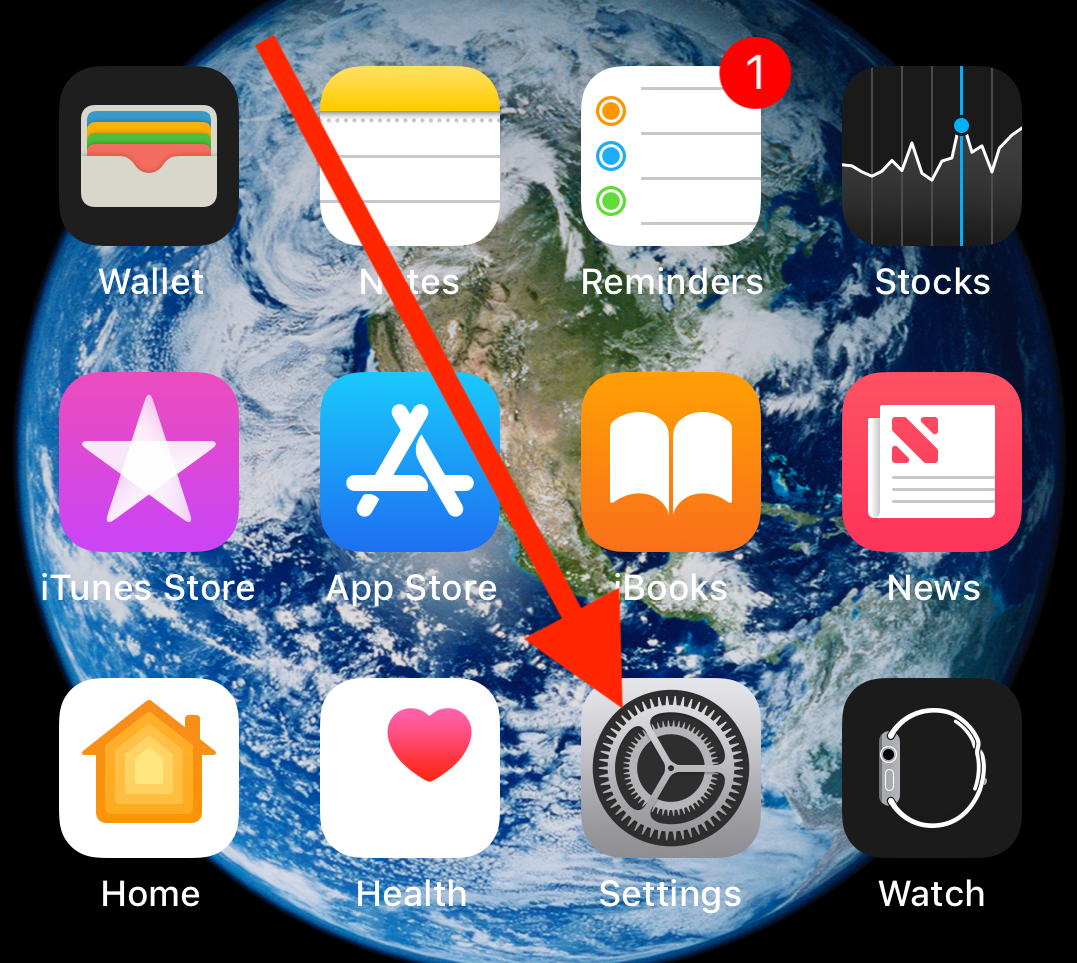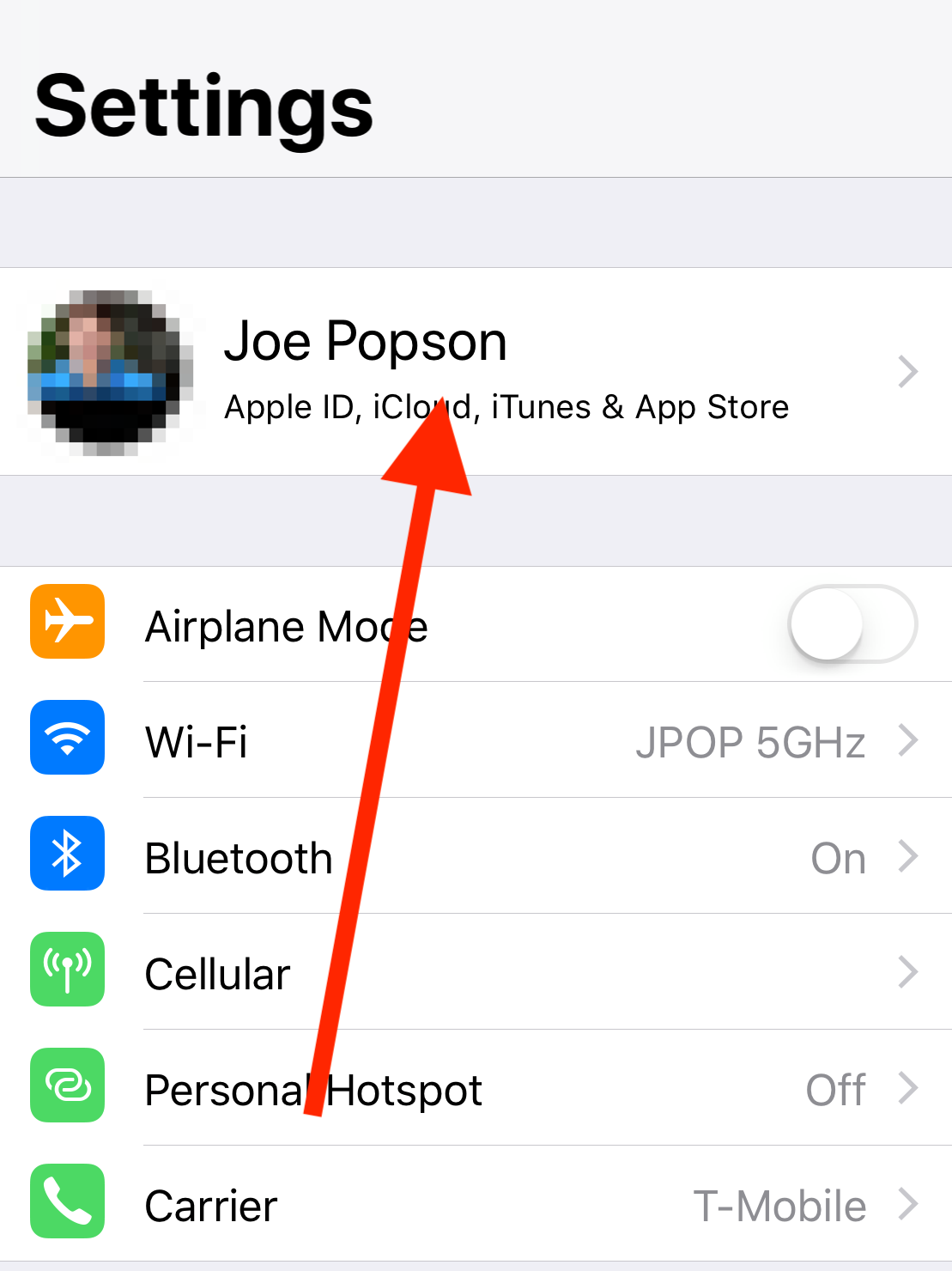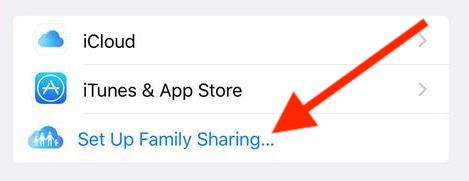How To Merge Apple ID’s?
Who out there has 2 Apple ID’s? I’m guessing there’s more of us than you could imagine. This conversation can be very complex. I’ll try make this as clear and concise as possible, as this has been a hot topic and point of discussion for years reguarding Apple. Years ago an Apple ID wasn’t a full email address with a .com ending. It was more like a username or short name. Around 2011 when MobileMe was Apples point of focus, they started forcing customers to associate an Email Address to their Apple ID. Here is when problems started to occur. Some people created a new Apple ID with their existing email address. Additionally, you can’t have two Apple ID’s with the same email address. People also started signing up for Apple’s cloud based service MobileMe which gave them an @me.com email address. What wasn’t exactly clear here is that the @me.com email address was ALSO considered an Apple ID! So if people had an existing email such as @gmail or @yahoo before the @me.com or @mac.com address, that created two separate ID’s.
Two Apple ID's???
What in the world!
Here’s the good part of this conversation, there is nothing to fear! You can be logged into your iOS or macOS devices with multiple Apple ID’s. You can choose two routes to go here.
1.) Either segregate your addresses and use 1 Apple ID for iTunes & App Store, 1 for Facetime, 1 for iMessage, and 1 for iCloud, etc.
or.......the option I recommend-
2.) Lo and behold Apple’s answer to this conundrum, enters stage right iCloud Family Sharing. (Pursued by a bear 🐻) Family Sharing is a free feature in iCloud that allows you to group together up to 6 Apple ID’s. Now even if you don’t want to share purchase history with your family, you can use this feature to combine the purchase history for yourself with two Apple IDs. So let's say you have purchase history from an old iTunes Apple ID which has been abandoned and want to access that information with your newer iCloud ID. Apple let's you look at your accounts under the same umbrella.
Be sure the use the Apple ID as your primary account that you use most frequently.
You can set up family sharing directly from your iPhone, iPad, or Mac. From iOS select Settings, iCloud, Set Up Family. From there follow the on screen instructions to invite the additional Apple ID's to the family share. You'll simply need to verify from that old account to join the "family", but after that you should see the accounts associated to you from the iCloud/ Family Sharing settings screen.
I'm attaching Apple's pretty thorough documentation on how to set this feature up, and how to join an existing family share.
https://support.apple.com/en-us/HT201088
Be well friends.
-Joe
joe@macmeicloud.com