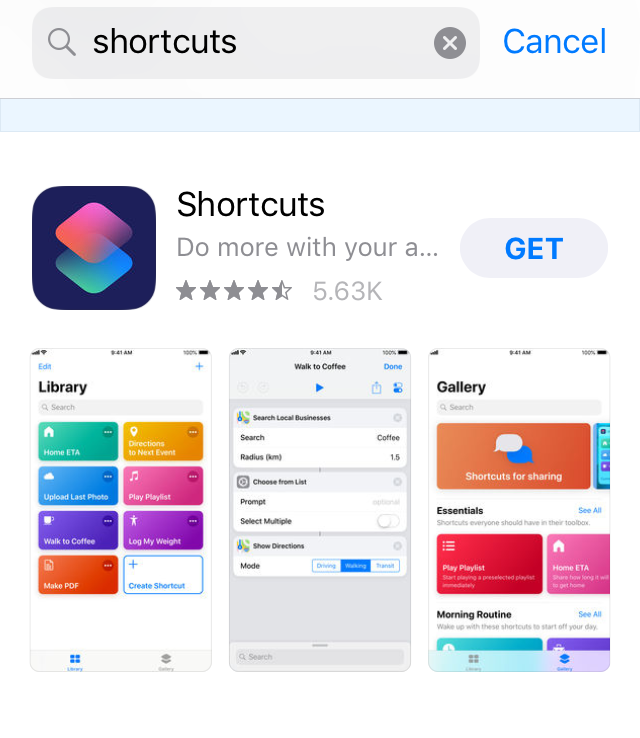Unpacking Siri Shortcuts
With the launch of iOS 12 also came the launch of Apple’s new Siri Shortcuts. This App and integration really evolved from an App that was developed by students at MIT a few years back. It was an iOS App called “Workflow” that allowed you to perform automations around specific actions on your iOS device.
Do a spotlight search for the “Shortcuts” App to see if its all ready on your device. If not let’s go over to the App Store to download it for free. You can also download it by tapping this link here.
Apple has a tagline for the Shortcuts app to “Do more with your apps”, and I couldn’t agree more. If are looking to automate a workflow, this App can do just that. It really shines when you are looking to take something you do on your iOS device every single day and and make it a more seamless experience.
There are a ton of pre-built Siri Shortcuts for you to try out. Once the App is launched navigate to the Gallery section in bottom right hand corner of the screen to explore the hundreds of pre-built automations ready to use with Shortcuts.
Some shortcuts that I use frequently are Home ETA, Tipping, and Heading to Work. With one tap using the Heading to Work shortcut you can have your iPhone tell you exactly how long it will take you to get to work, start playing your morning music playlist, and give you real time directions based on current road conditions. Now I don’t drive to work by any means since I take public transit, but it’s quite nice to have an idea of how congested traffic is before I even leave my house.
The Shortcuts App is really only half of the puzzle. All of these automations which you can design, utilize, and create in Shortcuts can be accessed and put to work with your voice via Siri in the Settings App. Here’s an example. Launch the Settings App, navigate to Siri & Search, and check out the suggested shortcuts on the top of the menu.
Siri Suggested Shortcuts
My iOS 12 Siri Suggestions know that I visit macmeicloud.com a lot. With tapping the + sign I’m able to tell Siri to “Show me my tech blog”. This is how you create a voice specific Siri Shortcut. Regardless of what App I’m using Siri will now load macmeicloud.com via Safari with my specified command.
After that shortcut is added we will see it show up under the My Shortcuts section in Settings—Siri & Search. Now it’s time to put the shortcut to work. All I have to do is activate Siri and test to make sure macmeicloud.com is linked to the phrase of “show me my tech blog”.
This is all just the tip of the iceberg of what is to come with Apple and iOS. We are living in a mobile first world that is no where near done evolving. For years now iOS has become more and more powerful, secure, and reliable. I’m looking forward to seeing more useful automations to come in the Siri Shortcuts app.
Want to know the real hidden brilliance of this?
All of your shortcuts in the Siri Shortcuts app as well as Siri voice commands securely syncs to all devices that you are authenticated with via iCloud. 💥☁️
Pretty.
Darn.
Awesome.
Be well friends, and happy Siri Short-cutting!
💪🏻